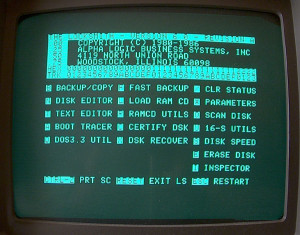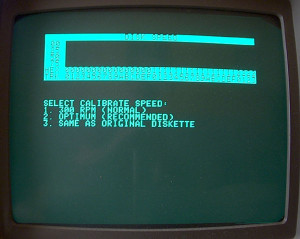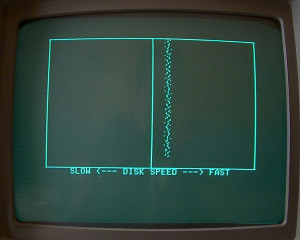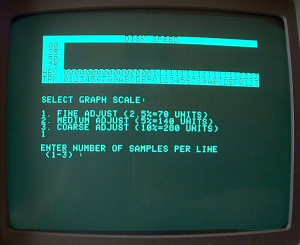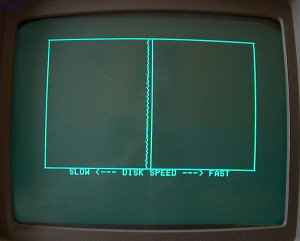Adjustment of 5.25 floppy drive speed
Important: this is an excerpt from the Applebox site copied with permission
Although there are a lot of software programs out there to adjust the speed of a drive I will only comment here a selection of the 3 most common ones and will leave those from the shareware market aside, due to the fact that most of them might be neat but in fact most of them have a poor user interface ( just even some of the commercial ones are not really good) in fact its one thing turning blind a screw to adjust the speed and another
thing besides with another eye always trying to read a fast changing display with some changing numbers…
That’s the reason that the Copy program Locksmith in the Version 6.0 is still my favorite…. the display shows a line of dots in row as a line and you can tune that line very easy without ruining your eyes or getting headache and still you will be able to keep one eye really fixed to the drive and the adjustment screw!
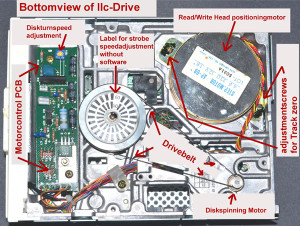
The second big advantage of Locksmith is the fact that you can choose the scales of operation-mode starting at large scale range – tuning the line to the center – then restart with the middle scale option – tune the line carefully closer to the middle – and thereafter you can change the option of measurement to the smallest range of only +/- 2,5 % and then tune-in the line nearly to hit the center with just very small drift to the lower speed side and get some adjustment somewhere about less that 0,1% slower than perfect… that should be the best to get – if you want the drive to stay in secure area ( remember what I explained above about being to fast and taking risk of overwriting the previous sector ! ) – so you should always keep very close below the real center to make sure that even with some slight changes of the speed as result of temperature or attitude of spinning motor temperature you keep to “safe-side”.
Speed adjustment with Locksmith Ver. 6.0